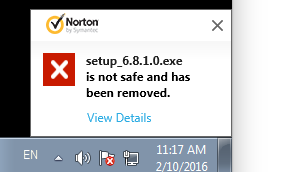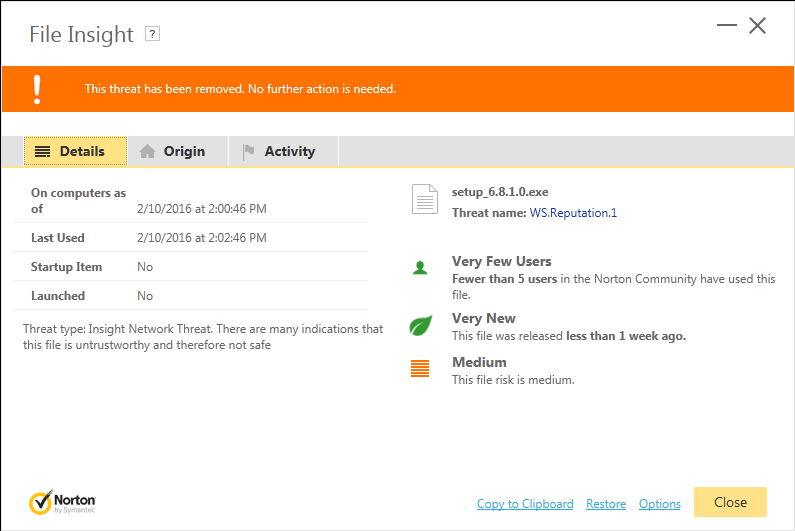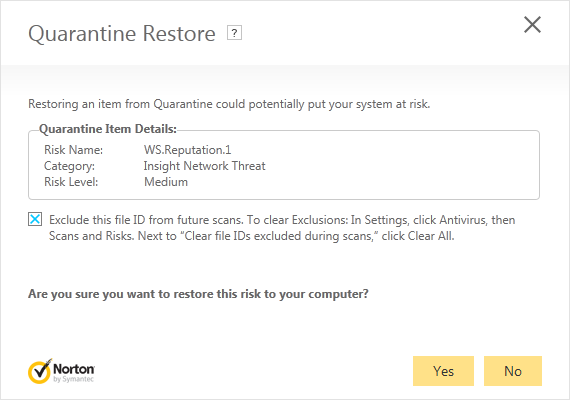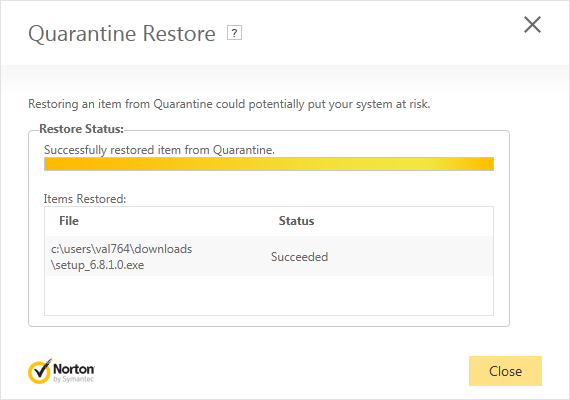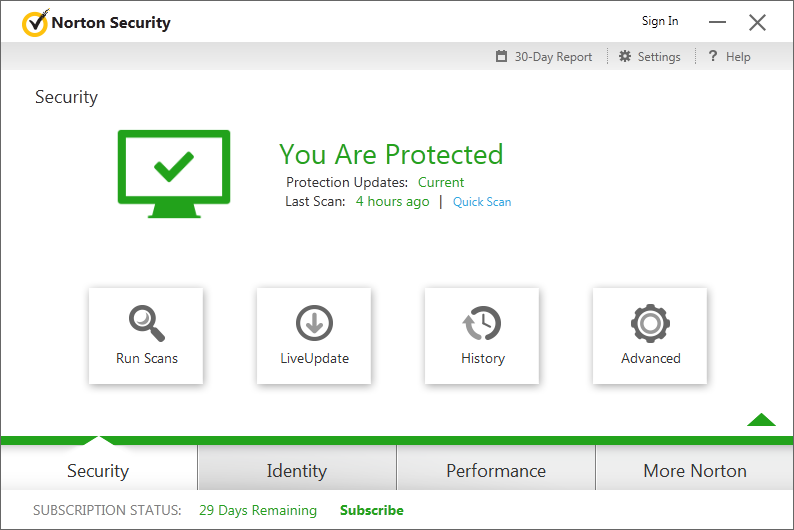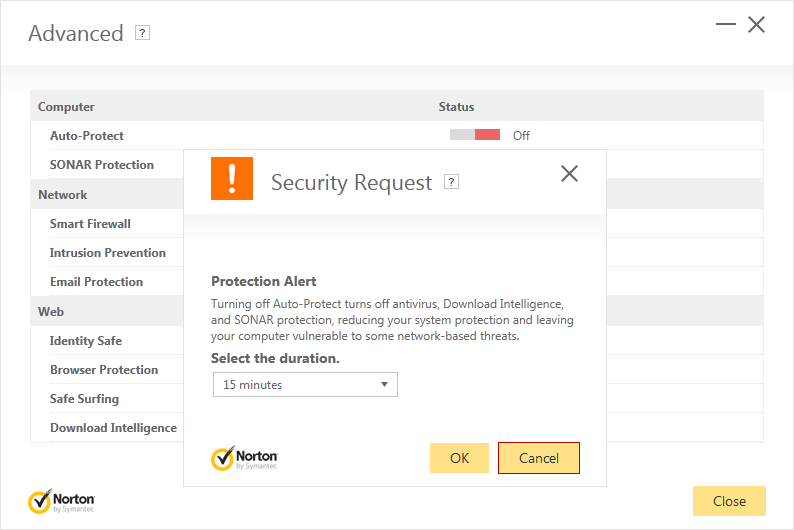To install LightLogger Keylogger successfully on a computer running a
Norton Security product, you must follow one of the two procedures described below.
By default, Norton products classify keylogger software as potentially malicious and quarantine such software automatically. When a Norton product quarantines LightLogger's installation file, you must take a few additional steps to install and run the program on your computer.
LightLogger Keylogger is safe. It is different from keyloggers from unknown sources that secretly install themselves on your computer. The program and its components carry a digital code signing certificate issued by COMODO (
www.comodo.com) that ensures the integrity and authenticity of the software you download. The digital certificate—combined with LightLogger's nearly six-year history of successful sales—make HeavenWard's Valery Kuzniatsou a trusted developer. Visit us at
www.hwsuite.com or check out Norton's Safe Web Report for HeavenWard at
safeweb.norton.com.
Overview
There are two ways to install LightLogger successfully if you are also running a
Norton Security product on your computer. First, you can set Norton to
exclude LightLogger from security scans (recommended). A second, simpler method is to
temporarily disable Norton while you install Lightlogger. Both methods are shown below. Decide which method you will use
before downloading LightLogger.
Exclude LightLogger from Norton security scans (recommended)
To install LightLogger by excluding it from Norton Security scans, follow these steps:
- Use your browser to download LightLogger's installation file and select Save (not Run) when prompted by the download dialog. Remember where you save the file. Norton Security will immediately delete the file land display the following dialog:
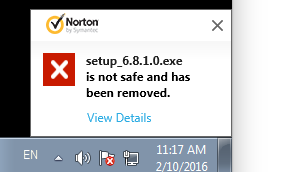
- Click View Details. The File Insight dialog is shown:
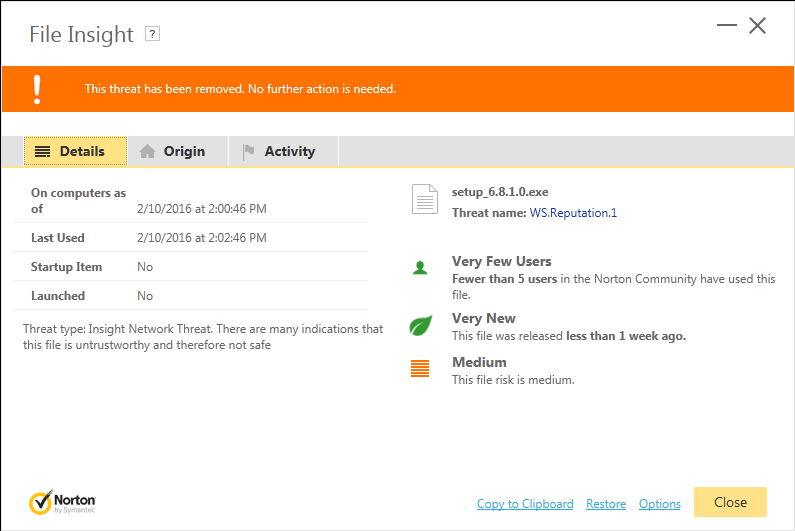
- Click the Details tab in the File Insight dialog for additional information. In the Details tab, WS.Reputation.1, shown after Threat name, is a Norton category for potential threats.
- Click Restore at the bottom of the File Insight dialog. The Quarantine Restore dialog opens:
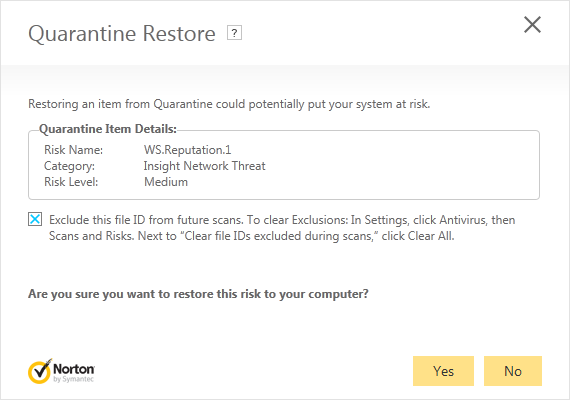
- Check Exclude this file ID from future scans In the Quarantine Restore dialog and then click Yes. The Quarantine Restore dialog opens showing successful restore status:
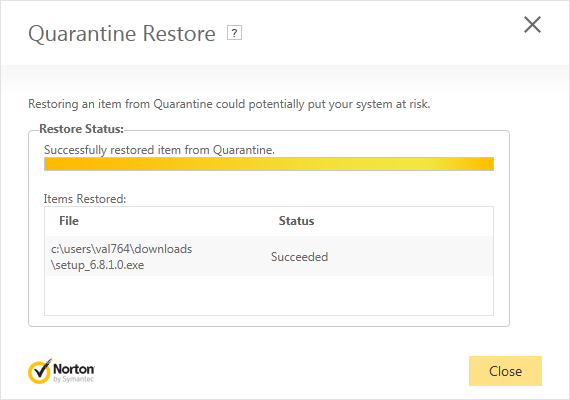
- Click Close at the bottom of the Quarantine Restore dialog.
- To complete the installation, find and run the Setup file.
Temporarily disable Norton
To install LightLogger by temporarily disabling Norton, follow these steps:
- Open Norton Security. The Norton interface is shown:
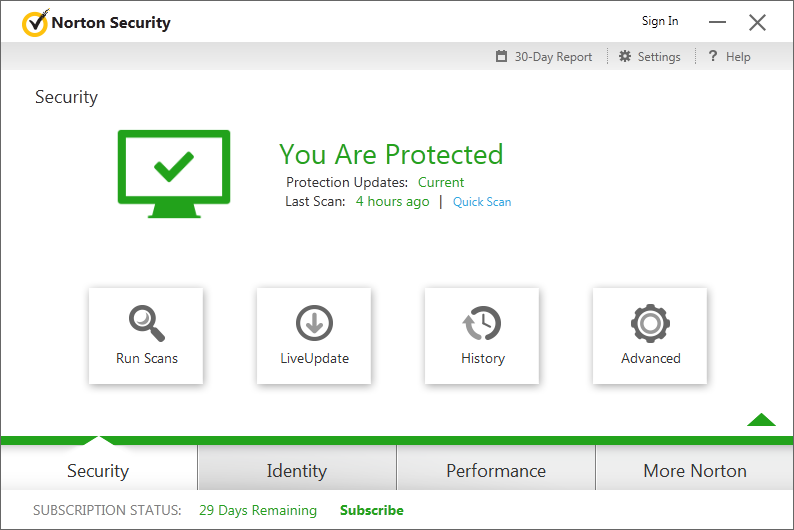
- Click Advanced in the Norton interface. The Advanced dialog is shown:
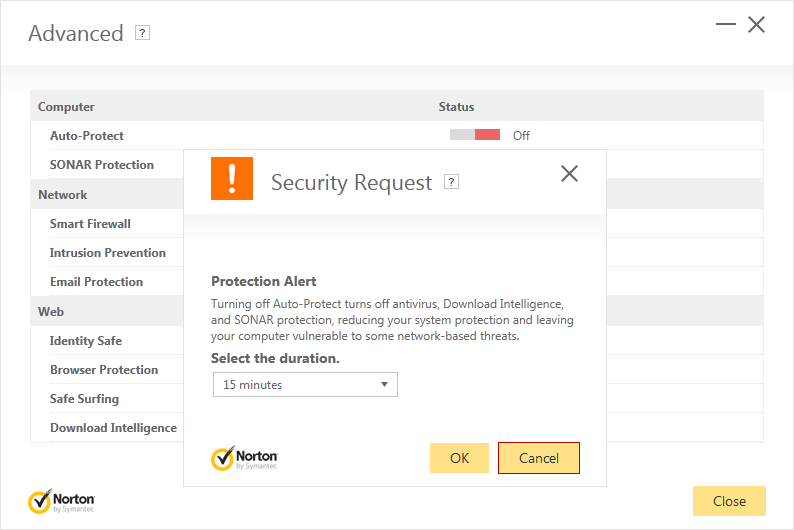
- Find Auto-Protect in the Advanced dialog and set Auto-Protect to Off. The Security Request-Protection Alert dialog is shown (see above).
- Click OK in the Security Request dialog.
- Download and run LightLogger's installation file from http://www.hwsuite.com/keylogger.
- Be sure to turn Norton Auto-Protect On after LightLogger is installed.
Keylogger Home