LightLogger - The best family keylogger - FAQ
How do I install LightLogger on my Computer?
You can download and install LightLogger Keylogger on your computer if it meets LightLogger's system requirements (see What are the system requirements for LightLogger?) and you have an internet connection.
Note that only users with administrator rights can install and operate LightLogger.
To install LightLogger on your computer, follow these steps:- Open your web browser and make sure it is connected to the internet.
- Open LightLogger's download page, http://www.hwsuite.com/.
- Click Download free-trial.
The dialog box Opening lightloggersetup.exe is displayed: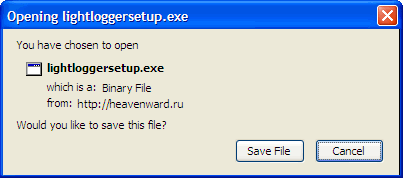
- Click Save File. The dialog box Enter name of file to save to... is displayed:
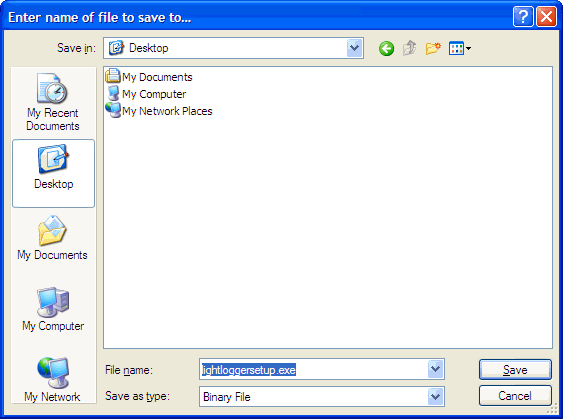
- Click Desktop. Then click Save. lightloggersetup.exe is saved to your desktop, where it appears as a shortcut:

- Right click the lightloggersetup.exe shortcut. From the options displayed, click Open. A security warning is displayed. In Windows XP, this warning is shown:
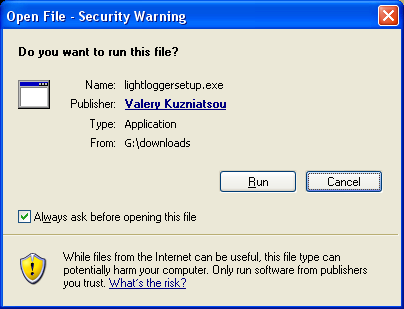
In Windows 10, 8, 7, and Windows Vista, this warning is shown: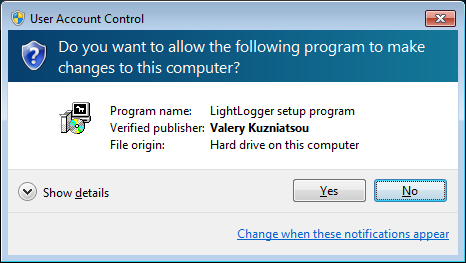
- In the Windows XP warning, click Run. In the Windows 8, Windows 7 or Windows Vista warning, click Yes. The LightLogger Setup dialog box is displayed asking "Would you like to see how to use LightLogger?":
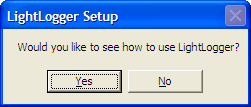
- Click Yes to open LightLogger's website in your web browser. Click No to skip the website. In either case, installation continues, and the LightLogger Setup: License Agreement dialog box is displayed:
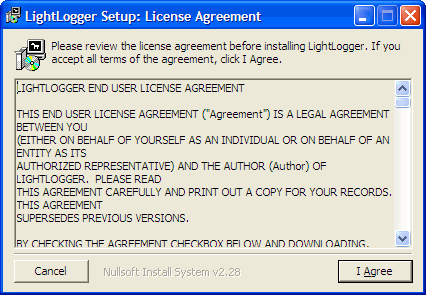 .
. - Click I Agree. The LightLogger setup program installs LightLogger on your computer and then displays Completed in the LightLogger Setup dialog box:
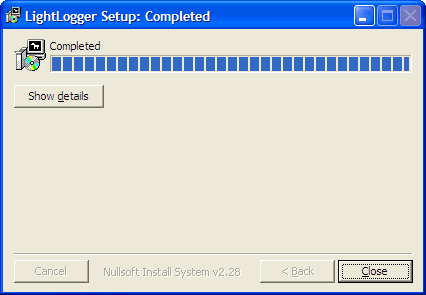
- Click Close. The LightLogger Admin Panel and Registration dialog box are displayed:
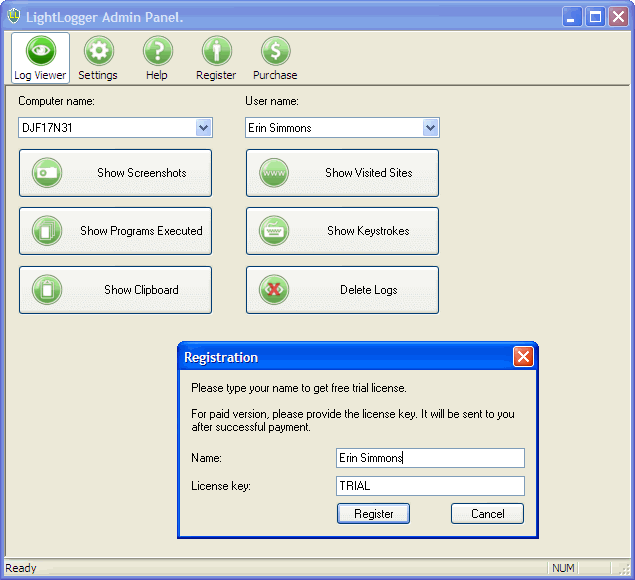
- You can now activate your free three-day trial license key or activate your paid license key (for instructions on purchasing a paid license key, see How do I purchase a paid license key and activate it?):
- To activate your free three-day trial license, type your name in the Name field of the Registration dialog box and TRIAL in the License key field. Then click Register.
- To activate your paid license key, type your name in the Name field of the Registration dialog box and your paid license key in the License key field. Then click Register.
- You can register your trial or paid version of LightLogger later by clicking Cancel in the Registration dialog box. To reopen the Registration dialog box later, simply click Register at the top of the LightLogger Admin Panel.
Clicking Purchase at the top of the LightLogger Admin Panel opens LightLogger's Order Page on the web, where you can purchase a paid license key. For instructions purchasing a paid license key, see How do I purchase a paid license key and activate it? - To activate your free three-day trial license, type your name in the Name field of the Registration dialog box and TRIAL in the License key field. Then click Register.
- If you activated the trial version of LightLogger, an expiration notice is displayed:
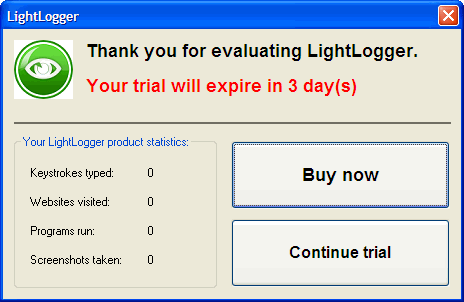
- Click Continue trial to use LightLogger during your trial period.
- Click Buy now to open the LightLogger Order Page on the internet, where you can purchase a paid license key. see How do I purchase a paid license key and activate it?
Note: During your trial period, the expiration notice is displayed every hour to all users on your computer and you cannot operate LightLogger in stealth mode. For a description of stealth mode, see What is stealth mode? - Click Continue trial to use LightLogger during your trial period.
Keylogger Home
- Open your web browser and make sure it is connected to the internet.
How do I purchase a paid license key and activate it?
How do I open and close the LightLogger Admin Panel?
How do I change the language used by LightLogger?
What are the Computer name and User name fields used for?
How do I monitor other users on my computer?
How do I select Monitor options in the Settings tab?
How do I select Startup options in the Settings tab?
How do I select Unhide options in the Settings tab?
How do I select an Update option in the Settings tab?
How do I select a Log option in the Settings tab?
How do I view screenshots from the Log Viewer tab?
How do I view programs executed from the Log Viewer tab?
How do I view clipboard clips from the Log Viewer tab?
How do I view websites visited from the Log Viewer tab?
How do I view keystrokes from the Log Viewer tab?
How do I delete logs from the Log Viewer tab.
How do I use the Support feature in the Help tab?
How do I use the Check for Update feature in the Help tab?
How do I use the About feature in the Help tab?
How do I use the Forum feature in the Help tab?
How do I use the Uninstall feature in the Help tab?
Should I delete LightLogger log files?
What happens at the end of LightLogger's license period?
To use a new paid license key, must I reinstall LightLogger?
What do I do if I cannot open LightLogger's Admin Panel?
What do I do if the trial license key doesn't work?
What do I do if my paid license key doesn't work?
How do I configure Norton Security to allow LightLogger Keylogger to run?
How do I configure Norton Internet Security to allow LightLogger to run?
How do I configure ZoneAlarm Security Suite to allow LightLogger to run?
How do I configure other antivirus/security suites to allow LightLogger to run?
What is LightLogger Keylogger?
How do I use LightLogger with an antivirus/security suite?
What's new in LightLogger Keylogger?
What if I can't find the information I need in these FAQs?
How can I send you comments or feedback about LightLogger?
Can I try LightLogger before I buy it?
What do I do if LightLogger will not show logged keystrokes?
What do I do if LightLogger will not log keystrokes?
What are the limitations of LightLogger's trial version?
What are the features and limitations of a paid license?
What is stealth mode?
What are the system requirements for LightLogger?
Can LightLogger be used on Windows 64-bit systems?
Should I first install LightLogger or buy a license key?